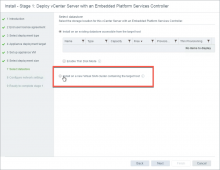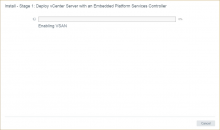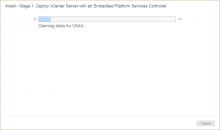If vSAN is configured by vCenter, how do you deploy vCenter on top of vSAN? Sounds a bit like a chicken and egg scenario, huh?
vSAN is part of a cluster configuration in vSphere. To create a cluster, a datacenter must first be present, and that must be part of a vCenter instance. At least that’s how we configure it via the vSphere Web Client.
The basics
To get vSAN up and running the following tasks have to be performed:
- A datacenter has to be created
- A cluster has to be created
- Hosts have to be added to the cluster
- VMkernel ports have to be created for each host for vSAN communication
After steps 1-4 have have been completed, the vSAN Configuration Wizard can be used to enable vSAN. These tasks are typically accomplished using the Web Client as part of vCenter, but if the vSAN datastore isn’t available, how can vCenter be deployed to it?
Using a Temporary Datastore
By creating a temporary datastore, the VCSA installer could deploy the VCSA there, and once everything was configured, the VCSA could be SvMotioned to the vSAN datastore, the temporary datastore could be removed, and those disks could be claimed for vSAN. There are a lot of moving parts that aren’t necessarily difficult, but definitely time consuming.
William Lam has a blog post on the steps to use this method:
(http://www.virtuallyghetto.com/2013/09/how-to-bootstrap-vcenter-server-onto.html)
Manually Creating a vSAN configuration
For those that are more comfortable with the ESXi command line, can manually create a vSAN cluster. This is not very difficult, but does require some default storage policy manipulation. Not quite as many moving parts, does require cli access to ESXi and specific steps.
William Lam has another good post on how to use this method:
(http://www.virtuallyghetto.com/2013/09/how-to-bootstrap-vcenter-server-onto_9.html)
Wouldn’t it just be easier if the VCSA installer could do this?
Absolutely! And in vSAN 6.6, it now can!
As part of the VCSA installer, vSAN can now be selected as a datastore for deployment, as well as providing the ability for the initial configuration of that datastore.
the image above, is from the VCSA installer that has selected an ESXi that has no configured, and is not participating in vSAN. This option only appears when the installer is connected to a vSAN 6.6 host. Hosts with previous versions of vSAN do not expose this option.
After providing a to be created Datacenter name and Cluster name disk group(s) for the host can be created. To do this, the present disks that are eligible in the host must be selected for the role of cache or capacity tier.
Claiming disks is a pretty important part of the vSAN disk group creation process. Devices will likely be listed properly if the vSAN storage controller is in passthrough or JBOD mode. Devices that are configured as RAID0, could potentially be listed as HDD when they are in fact SDD. Drives can be tagged appropriately in these situations to ensure the proper disk group configuration and architecture. The rest of the configuration process doesn’t significantly change from the normal installation of the VCSA from the installer.
We do see that vSAN is enabled, as well as disks are claimed.
The installer continues, and the VCSA configuration can be completed. That’s it right?
Upon logging into the VCSA, there is only a VCSA residing on vSAN in the Datacenter and Cluster names provided during the installer. There is a minimum requirement of either 3 hosts or 2 hosts and a Witness for vSAN to be in a supported configuration. When the VCSA installer is completed, be sure to expand the “vSAN Configuration Instructions” for a reminder about next steps.
These tasks are the same, regardless of using a temporary database, manually configuring vSAN from the ESXi command line, or using the VCSA installer to create a vSAN cluster.
Summing it up
Bootstrapping vCenter to configure vSAN was initially challenging to say the least. What once relied on creative ingenuity to get started, has now been included in the VCSA installer.
Virtualization administrators can easily get an initial vSAN build up and running from the comfort of their Windows/Linux/Mac desktop, without any unnecessary steps or the need to manually perform tasks from the command line.
Because this overall process has been streamlined and included in the VCSA installer, getting started is even easier.
This was originally posted on the VMware Virtual Blocks site: https://blogs.vmware.com/virtualblocks/2017/04/25/bootstrap-vcsa-with-vsan-easy-install/