Pre-lab days
Before I had access to a lab, it was difficult to test nested vSphere configurations due the performance.
With vSphere 4.1, I could run nested ESXi hosts on VMware Workstation, but there was always one bottleneck. Much like many enterprise environments, I was constrained by my storage.
Running VMware Workstation on top of Windows 7 was fine, despite the fact that my workstation only had 8GB of physical RAM. I started out using the Starwind iSCSI SAN solution after talking to Zorian Rotenberg, who at the time, worked for Starwind Software (he now works for Veeam). I was running Starwind native on my Windows 7 installation. I had several disks in my workstation, so it was easy to put different iSCSI LUNs on different physical hard disks. Still I didn’t get the best performance. In addition to my desktop having 8GB of RAM, my laptop had 8GB of RAM.
I’m not going to rehash how to leverage the Starwind iSCSI software, as there are many posts out there how to do this.
Flexible between laptop & desktop
How could I leverage something that I could easily use between both my desktop and laptop? I wasn’t really worried about being able to use them at the same time, and with the right solution, I could bring it with me to work if I wanted to share some of the configurations I had worked on at home. What could I use to do this?
I started to think about a USB solution. I didn’t really like that, given that USB 2.0 tops out at 480Mbps of throughput (including overhead). I noticed that my laptop had an eSATA (3.0Mbps) port. Unfortunately it didn’t. But I could add an eSATA card to my desktop, and eSATA could work.
eSATA interface for native drive speed
I was in town and went by the local BestBuy. I found this card: Dynex™ – 2-Port eSATA II PCI Express Adapter for $19.99. Not too bad. And given the time, SATA III wasn’t out yet, so this was fine.
So now both the laptop and desktop had eSATA ports. Now to find an enclosure that would do eSATA. The ones at BestBuy were a little pricey, not to mention somewhat limited in the selection.
eSATA enclosure to move between platforms
I then went to the tried and true NewEgg web site. I started looking around at eSATA enclosures. There were many that looks to be the same as the USB 2.0 ones, but with an eSATA interface as well.
I started thinking, one disk in an eSATA enclosure is going to be about as fast as a local drive. Going with a single SATA disk isn’t going to bring me much. I then started to look at multiple drive enclosures.
The enclosures that had 3 or more drives were pretty pricey, while dual bay enclosures were somewhat reasonable.
I decided on a Rosewill dual bay enclosure that had RAID0/1/JBOD with USB 2.0/eSATA II interfaces. I’d link to that item, but it isn’t available anymore.
The closest thing I can find to match, would be this one: Vantec NexStar NST-400MX-SR for $91.99. The Rosewill I bought was about the same price, until I saw a NewEgg DailyDeal for $60.
At this point, I had $80+tax+shipping for everything, but I needed drives.
Drives
Fortunately I had a couple 250GB drives left over from my desktop’s original 500GB RAID0 configuration. After setting up the RAID0 configuration through the enclosure’s interface, I formatted it to be used by my desktop/laptop.
Now I had a couple drives, but if you don’t, SATA II drives are not that expensive lately. Take a look at NewEgg daily to look for the best deals. As of this writing, there is a Hitachi 500GB (7200RPM) drive for $40. Not too bad.
If I had to do it today
So if I had to configure the same setup today it would cost me:
Already having drives (about $120)
- eSATA card – $19.99 + tax
- eSATA dual bay enclosure – $91.99 + shipping
Without having drives(about $200)
- eSATA card – $19.99 + tax
- eSATA dual bay enclosure – $91.99 + shipping
- 2 Hitachi 500GB 7200RPM SATA II drives – $80 + shipping
Other thoughts
This RAID0 eSATA configuration doesn’t provide any redundancy, but is fast given that it is RAID0, as well as eSATA.
Also, the drives I picked may not be your favorite, but were picked to illustrate what’s available from a cost perspective.
Couple those points with the fact that I can easily leverage it on either my laptop or my desktop, it turned out to be a winner for me, especially given that I had no lab equipment access.
And because I had drives, and watched the sales, I only spent around $80 plus tax/shipping.

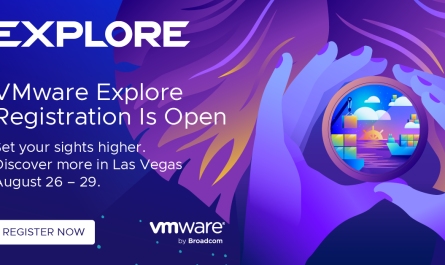
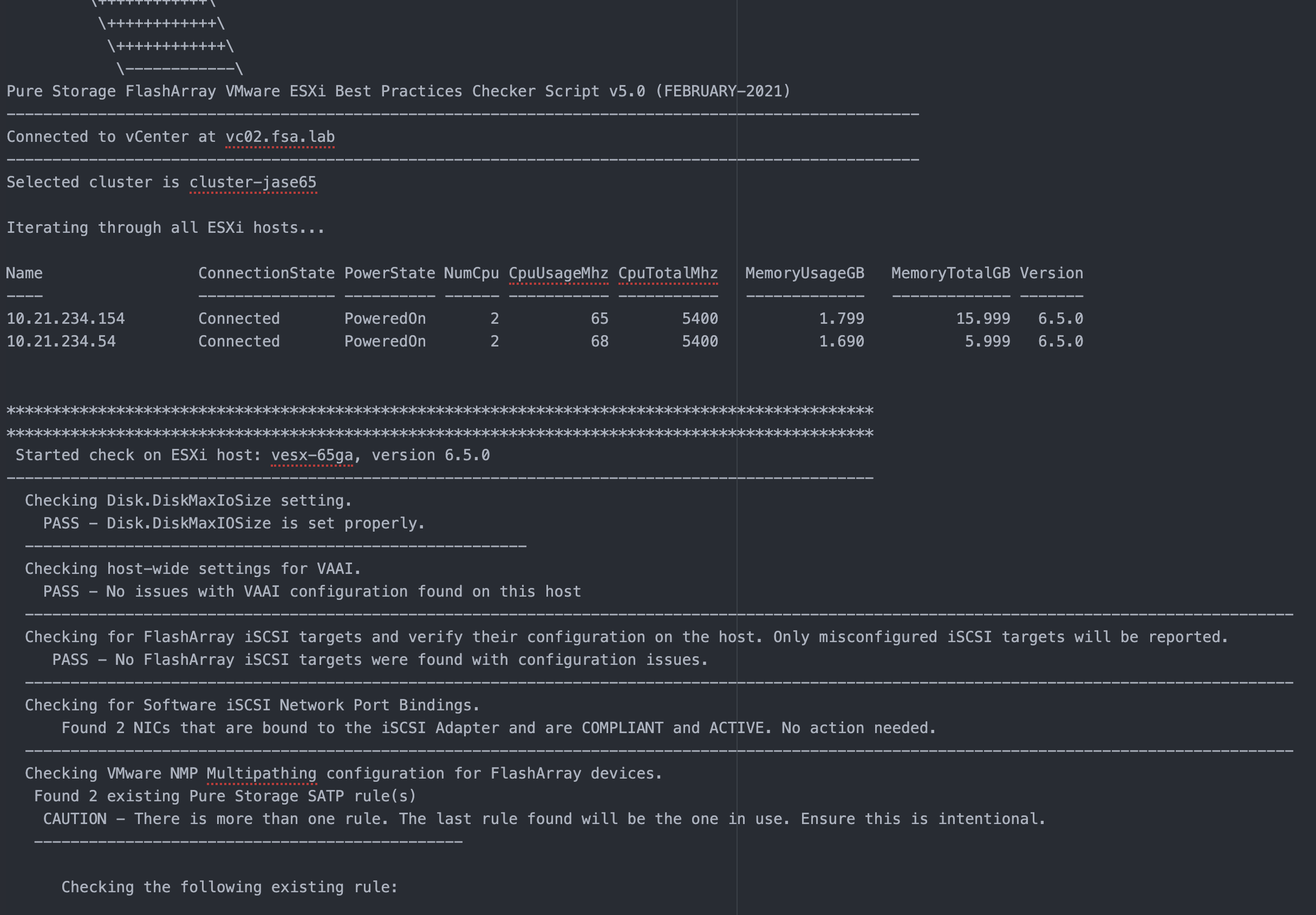
How are your transfer speeds to and from the disks ? As I understand you, the enclosure you bought has no bridge, but like you say gives you native sata speeds ? I have used esataP with enclosures that DO limit the transfer speed, but still peaked at 120MB/s to and from disk with a seagate momentus 5400 rpm 8 mb cache hard disk sata 2 in the enclosure. Naturally I am looking to improve on this using esata, but have yet to find an enclosure solution that gives you full sata speed.
To be honest, I would have to reclaim the drives to be able to provide numbers. The 2 Seagate 250GB (7200 RPM/16MB cache) drives that I had in the enclosure are being used for local storage in my lab hosts.
To my knowledge, the controller didn’t limit the speed, but it may have, I honestly don’t know. Also, I had the 2 drives in a RAID0 configuration, rather than in RAID1. This was because I wasn’t worried about losing the contents of the drives had their been a failure, as well as wanting more space from the pair.
As I am reading your comment, it would appear, that you have a 1) a single bay enclosure 2) no RAID due to a single drive, & 3) a Seagate 5400 RPM drive with 8MB of cache.
RAID0, in conjunction with 7200RPM drives, & 16MB cache are probably the reason my experience was good.
Again, as far as numbers go, I don’t have any I can provide, but if I decide to pull the drives out of my hosts, I’ll run some tests & post the results.
Cheers,
Jase